How to Set Up IPTV on Windows & Mac
How to Install the Application on Windows – A Complete Step-by-Step Guide
Now that you’ve confirmed your Windows device meets all the system requirements and you’ve downloaded the installer file, you’re ready to proceed with the installation. Installing software on Windows is generally straightforward, but following the steps carefully can help you avoid errors and ensure optimal performance.
✅ Step 1: Locate the Installer File
After the download is complete, go to the location where the file was saved. By default, most browsers save files to the Downloads folder. You may also have chosen to save it on your Desktop or another custom location.
Look for a file with an .exe or .msi extension — this is the installer.
✅ Step 2: Run the Installer
Double-click the installer file to launch the setup process.
You may see a pop-up from User Account Control (UAC) asking, “Do you want to allow this app to make changes to your device?”
Click Yes to continue. This is a standard Windows security prompt and is completely safe when the installer comes from a trusted source.
✅ Step 3: Follow the Setup Wizard
Once the installation wizard opens, it will guide you through the setup process with a series of prompts:
-
Language Selection (if applicable): Choose your preferred language if the option appears.
-
License Agreement: Read and accept the terms and conditions by checking the box or clicking “I Agree.”
-
Choose Installation Folder: Most users can stick with the default folder (e.g.,
C:\Program Files\AppName), but you can change the path if needed. -
Additional Options: Some installers let you choose whether to create a desktop shortcut or enable auto-launch at startup — you can enable or disable these based on your preference.
✅ Step 4: Begin the Installation
Click the Install or Next button to start the actual installation process.
This may take a few minutes depending on your system’s speed and the size of the software. A progress bar will usually show the status.
✅ Step 5: Complete the Setup
Once the installation is complete, you’ll see a confirmation screen. You may have options like:
-
Launch the Application Now
-
View the Release Notes
-
Restart Your Computer (if required)
Click Finish to exit the installer. If the program requires a system restart, make sure to save any open work before doing so.
🔧 Optional: Troubleshooting Installation Issues
If you encounter any issues during installation, try the following:
-
Temporarily disable antivirus software if it blocks the installer.
-
Run the installer as administrator by right-clicking the file and choosing “Run as administrator.”
-
Ensure Windows is up to date by going to Settings > Update & Security > Windows Update.
-
Free up system resources by closing background applications during installation.

Launching the Installer
To begin, find the installer file you just downloaded — it’s usually in your Downloads folder or on your Desktop.
Right-click on the file and choose “Run as administrator.”
This ensures the application has the necessary system permissions to install all required components properly and avoid any permission-related errors during the process.
Choosing Custom Installation Settings
As the setup process begins, you may be presented with a few customization options. Taking a moment to review these is highly recommended:
-
Select the installation directory – You can stick with the default location or choose a custom folder if you prefer to organize your files differently.
-
Enable or disable shortcuts – Decide whether you want a shortcut on your Desktop or in the Start Menu.
-
Optional features – Some software offers additional tools or plugins during installation. You can check or uncheck these based on your needs.
Customizing your installation gives you more control over how the app behaves and where it resides on your system.
Customizing Your Installation on Windows
Once the setup process begins, you’ll have the option to tailor the installation to fit your needs. Taking a moment to review these options can enhance performance and convenience:
-
Select Installation Folder: Choose the destination where the application files will be stored. If you’re unsure, the default location is usually fine. However, if you manage your storage manually or use a dedicated drive for applications, you can specify a different folder.
-
Optional Features: Some installers provide additional options, such as extra language packs, media codecs, or plugin support. Select only the features you need to avoid unnecessary resource use.
Customizing your installation ensures the software is configured to suit your device, usage habits, and performance expectations from the start.
Troubleshooting Common Windows Installation Issues
If you run into issues during installation, here’s how to handle the most common ones:
-
“Administrator Rights Needed” Message: This means you need to run the installer with elevated privileges. Right-click the file and choose “Run as Administrator.”
-
Installation Won’t Start: Make sure you’re logged in as a user with administrative access. Also, check if your antivirus or firewall is blocking the installer.
-
User Account Control (UAC) Blocking Installation: Go to Control Panel > User Accounts > Change User Account Control settings and temporarily lower the settings if necessary (don’t forget to turn them back up afterward).
Installing the Application on macOS
While Mac installations differ slightly from Windows, they’re just as easy to follow. Here’s how to proceed:
Running the Installer
After downloading the .dmg or .pkg file, simply double-click it. Most Mac apps will show a window prompting you to drag the app icon into the Applications folder. This ensures proper installation and easy access from Launchpad or Spotlight.
Granting Permissions on macOS
During installation or on first launch, macOS might request permissions to access certain system features. Follow these steps:
-
Go to System Settings > Security & Privacy.
-
If needed, click the lock icon to make changes.
-
Under the Privacy tab, allow the necessary permissions for the app (e.g., accessibility, network access, or media folders).
If your Mac blocks installation due to the developer being “unidentified,” go to Security & Privacy, and under the General tab, click “Open Anyway.”
Common macOS Installation Issues and Fixes
-
“App is Damaged or Can’t Be Opened”: Re-download the installer from the official or trusted source. This error often means the file was corrupted or flagged by macOS.
-
Gatekeeper Restrictions: Temporarily allow apps from “Anywhere” using Terminal:
(Use with caution and enable Gatekeeper again after installation.)
Initial Setup and Configuration on Both Systems
Once installed, take time to configure the app so it fits your workflow:
-
Privacy Settings: Control what data the app accesses or shares.
-
Notifications: Choose how and when you get alerts.
-
Interface Layout: Adjust themes, toolbars, or display modes for a more personalized experience.
-
Sync & Backup: If the app supports syncing across devices, log in and enable cloud features.
Optimizing Performance Post-Installation
For Windows Users
-
Manage Startup Programs: Use Task Manager > Startup tab to disable apps you don’t need launching at boot.
-
Monitor System Usage: In Task Manager, monitor your CPU and RAM. Right-click unnecessary tasks and choose End Task to free up system resources.
For Mac Users
-
Use Activity Monitor: Go to Applications > Utilities > Activity Monitor to see which apps are consuming system resources and quit any that are not needed.
-
Energy Settings: Navigate to System Settings > Battery to optimize power usage for better performance when the app is running.
Further Customization and Advanced Settings
Once the app is running smoothly, explore additional configuration options:
-
Themes & Display Preferences: Switch to dark mode, change fonts, or resize interface elements.
-
Integration: Link the app with other tools or cloud services for a better workflow.
-
Performance Tweaks: If the app supports advanced settings like hardware acceleration, enable them for improved speed and responsiveness.
Frequently Asked Questions (FAQ)
What should I do if the installer won’t open?
-
Windows: Restart your device and run as administrator.
-
Mac: Make sure Gatekeeper allows apps from unidentified developers.
How do I uninstall the app?
-
Windows: Go to Control Panel > Uninstall a Program.
-
Mac: Drag the app from the Applications folder to the Trash.
Why does it say “Not Compatible”?
-
Double-check that you’ve downloaded the correct version for your operating system and that your device meets the minimum requirements.
How can I verify the app was installed successfully?
-
Windows: Look in the Start menu or Apps list.
-
Mac: Find the app in Applications and launch it to confirm it opens without issues.
Conclusion: Finalizing Your IPTV or App Setup on Windows and Mac
Once installed, the final step is fine-tuning your app’s settings for the best possible experience. Whether it’s an IPTV service or another application, performance, personalization, and regular maintenance play key roles in getting the most out of it.
-
Adjust Video, Audio, and Playback Settings
-
Update Software Regularly
-
Clear Cache and Manage Storage
-
Monitor System Resources and Close Background Apps
By staying proactive with updates and maintenance, you ensure a reliable and smooth experience on both Windows and macOS platforms.


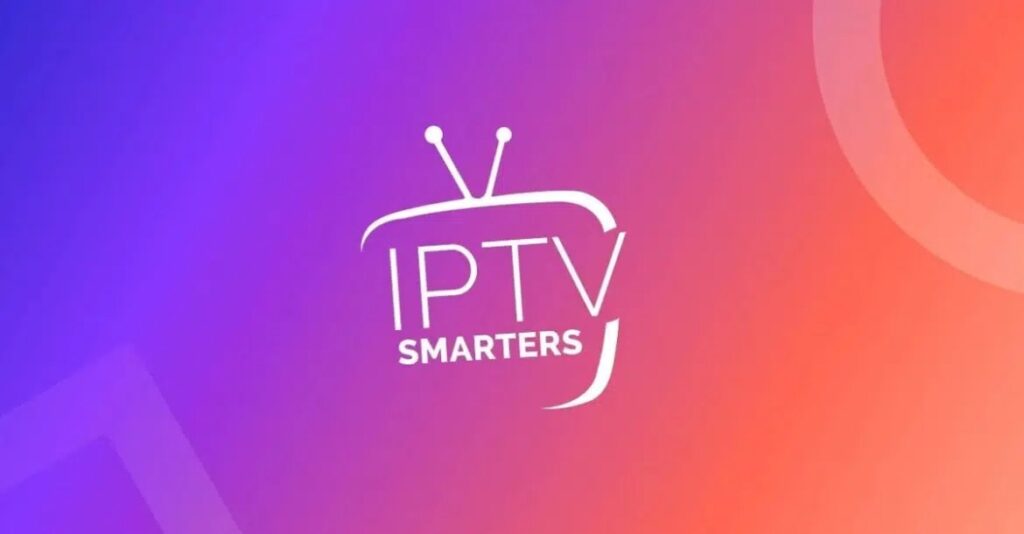







One Response