How to Set Up IPTV on Fire Stick – Complete Guide
IPTV on Fire Stick: The Ultimate Setup Guide
Introduction
IPTV (Internet Protocol Television) is rapidly changing how we consume TV content, providing a more flexible and cost-effective alternative to traditional cable or satellite services. When combined with an Amazon Fire Stick, IPTV becomes even more accessible—allowing users to stream their favorite live channels, sports, and shows from virtually anywhere.
In this guide, you’ll learn how to install, configure, and optimize IPTV on your Fire Stick, ensuring a smooth, secure, and high-quality streaming experience.
What is IPTV, and Why Use It on Fire Stick?
What is IPTV?
IPTV delivers TV content over the internet rather than traditional cable networks. It enables users to stream live TV and on-demand media using apps, often through M3U playlists or specialized IPTV services.
Why Fire Stick + IPTV?
Using IPTV on Fire Stick offers several advantages:
-
Portability: Watch TV on any screen with an internet connection.
-
Broad Channel Access: Get international, regional, and niche channels not available via cable.
-
Cost-Effective: No satellite dishes or expensive hardware required.
-
Customization: Choose from a variety of apps and providers based on your needs.
🔒 Tip: For security and privacy, always use a VPN with IPTV. It encrypts your connection, masks your location, and helps bypass geo-restrictions. For top VPN picks, see TechRadar’s guide on the Best VPNs for Fire Stick.
Getting Started: What You Need
Essential Requirements
Before setup, ensure you have the following:
-
Amazon Fire Stick (updated to the latest version)
-
Stable Internet Connection (5 Mbps for SD / 25 Mbps for HD)
-
IPTV App (like TiviMate, Kodi, or Smart IPTV)
-
VPN (optional but highly recommended)
Step 1: Prepare Your Fire Stick for IPTV
Initial Setup
-
Plug the Fire Stick into your TV’s HDMI port and power it on.
-
Connect to Wi-Fi via the Fire Stick’s network settings.
-
Sign into Amazon Account or create one.
Enable Third-Party Apps
-
Go to Settings > My Fire TV > Developer Options
-
Enable “Apps from Unknown Sources” and “ADB Debugging”
Step 2: Install a VPN for Safe Streaming
How to Install a VPN:
-
Go to the Amazon App Store
-
Search for a VPN app (e.g., ExpressVPN, NordVPN)
-
Download and install the app
-
Log in and connect to a server
📌 Why VPNs Matter: VPNs secure your data, hide your IP address, and help you stay anonymous while accessing IPTV content.
Step 3: Choose and Install an IPTV App
Popular IPTV Apps for Fire Stick
| App | Features | Pricing |
|---|---|---|
| Kodi | Fully customizable with add-ons | Free |
| TiviMate | User-friendly with EPG & backup options | Free / Premium |
| Smart IPTV | Easy M3U URL setup, sleek UI | One-time fee |
✅ Best for Simplicity: TiviMate
🛠️ Best for Customization: Kodi
Install from Amazon App Store
-
Navigate to Find > Search
-
Type in your desired app (e.g., Kodi)
-
Click Download and wait for it to install
Install via Downloader (for third-party apps)
-
Install the Downloader App from the App Store
-
Open it and enter the APK URL of the IPTV app
-
Download and install the app
Step 4: Configure Your IPTV App
How to Connect Your IPTV Service
-
Launch the IPTV app (e.g., TiviMate)
-
Go to Settings > Add Playlist
-
Enter the M3U URL provided by your IPTV service
-
Save and refresh to load channels
Optimize Playback
-
Adjust stream quality based on your internet speed
-
Enable EPG (Electronic Program Guide) if supported
-
Set up favorites and categories for easier navigation
Troubleshooting Common IPTV Issues
| Issue | Solution |
|---|---|
| Buffering | Lower stream quality or check your internet speed |
| App crashes | Clear cache or reinstall the app |
| Channel won’t load | Ensure your playlist URL is correct and active |
Routine Maintenance
-
Update apps regularly for the latest features and bug fixes
-
Clear cache to maintain optimal performance
-
Restart Fire Stick occasionally to refresh the system
Legal and Privacy Considerations
While IPTV is legal when used with licensed content providers, some IPTV services may distribute pirated content, which can result in legal issues.
Stay Safe By:
-
Choosing reputable IPTV providers
-
Using a trusted VPN to encrypt your activity
-
Checking IPTV legality in your country
FAQs
Q: Can I use IPTV on all Fire Stick models?
A: Yes, IPTV apps are compatible with all models, but newer versions offer better performance.
Q: Do I need to jailbreak my Fire Stick?
A: No. Enabling “Apps from Unknown Sources” is enough for most IPTV setups.
Q: What’s the best free IPTV app?
A: Kodi is highly flexible and free, while TiviMate offers a more polished interface.
Conclusion: Unlock the Full Potential of Your Fire Stick
IPTV on Fire Stick offers a powerful and flexible entertainment solution—perfect for users who want more freedom, international content, and a cable-free experience. By following this guide, you’ll not only set up IPTV successfully but also ensure a secure and optimized streaming environment using tools like VPNs and high-quality apps.
To get even more out of your Fire Stick, explore CNET’s Fire Stick tips and check out app reviews on PCMag’s top Fire Stick apps.










2 Responses