How to Install TiviPlay IPTV Player
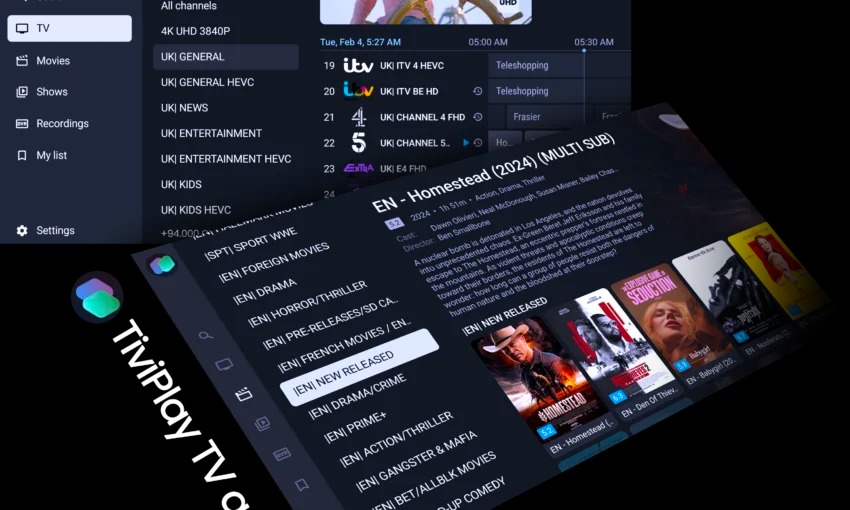
Introduction to Installing TiviPlay IPTV Player
In today’s dynamic entertainment landscape, IPTV (Internet Protocol Television) has revolutionized the way people access TV content. One standout option is TiviPlay IPTV Player, known for its user-friendly interface and multi-device support. This guide will walk you through the installation and setup of TiviPlay IPTV Player, ensuring you’re ready to enjoy seamless IPTV streaming.
What is TiviPlay IPTV Player?
TiviPlay IPTV Player is an advanced IPTV streaming app that supports both M3U and Xtream Codes API formats. It’s designed for smooth playback of live TV, sports, and on-demand content across multiple platforms, including:
-
Amazon FireStick
-
Android smartphones and tablets
-
Windows and Mac computers (via emulators)
-
Smart TVs (via sideloading)
Key Features
-
Compatibility with M3U and Xtream Codes API
-
HD and 4K streaming
-
Electronic Program Guide (EPG) support
-
Simple playlist management
Why Choose TiviPlay IPTV Player?
TiviPlay offers a premium viewing experience with minimal buffering and a streamlined interface. Whether you’re a casual viewer or an IPTV enthusiast, it provides excellent performance and flexibility across devices.
How to Install TiviPlay IPTV Player
1️⃣ On Amazon FireStick
-
Enable Unknown Apps
-
Navigate to: Settings > My Fire TV > Developer Options
-
Enable Apps from Unknown Sources
-
-
Install Downloader App
-
Open the Amazon App Store, search for Downloader, and install it.
-
-
Download TiviPlay APK
-
Open Downloader and enter code 9776023 to download the TiviPlay APK.
-
-
Install TiviPlay
-
Follow the on-screen prompts to install and open TiviPlay.
-
2️⃣ On Android Devices
-
Download APK
-
Visit: https://apk.st/CTEZE
-
-
Allow Unknown Sources
-
Go to Settings > Security and enable installation from unknown sources.
-
-
Install APK
-
Open the downloaded APK and complete the installation.
-
-
Configure IPTV
-
Launch the app and enter your IPTV details.
-
3️⃣ On Windows & Mac (Using an Emulator)
-
Install BlueStacks Emulator
-
Download and install BlueStacks.
-
-
Download TiviPlay APK
-
Download the TiviPlay APK within BlueStacks.
-
-
Install and Launch
-
Follow the steps to install and run TiviPlay on your computer.
-
Setting Up TiviPlay IPTV Player
-
Add IPTV Playlist
-
Open the app and enter your M3U URL or Xtream Codes API.
-
Save your settings and start streaming.
-
Troubleshooting Tips
-
App Not Working: Check for app updates, restart, and clear the cache.
-
Buffering Issues: Ensure a strong internet connection, use a VPN if necessary.
-
Optimal Settings: Adjust video quality to your internet speed and enable hardware acceleration.
Security and Privacy
For a safe and private streaming experience:
-
Always use a VPN to encrypt your connection.
-
Download APKs from trusted sources.
-
Regularly update your app and FireStick software.
FAQs
-
Can I install TiviPlay on Smart TVs?
Yes, via APK sideloading. -
Do I need a subscription for TiviPlay?
No, but you’ll need an active IPTV subscription. -
Is TiviPlay legal?
The app itself is legal, but the IPTV provider’s legality depends on the content source. -
How do I update TiviPlay?
Download the latest version from the official site. -
Can I use TiviPlay on multiple devices?
Yes, if your IPTV provider supports multiple connections.
Final Thoughts
TiviPlay IPTV Player offers a reliable and feature-rich IPTV experience. Whether you’re using FireStick, Android, or a computer, this guide helps you install and optimize TiviPlay for the best results. Remember to use secure connections and reputable IPTV providers for an uninterrupted and legal streaming experience.